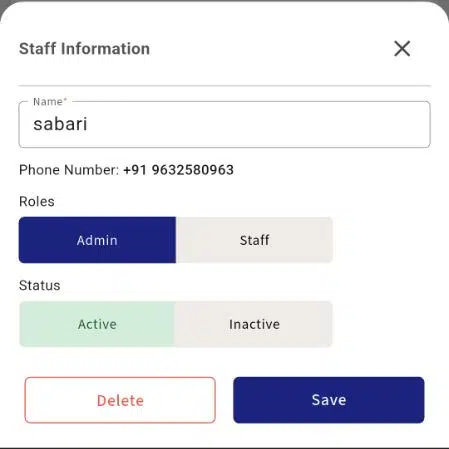The Staff Management section in the Fit+Club mobile app allows you to add, edit, and organize staff profiles with ease. This helps streamline role assignments, improve internal coordination, and ensure that the right team members have access to the features they need.
Step-by-Step Instructions: #
- Log in to your Fit+club account on your mobile device.
- Navigate to the Dashboard: Upon successful login, you will likely land on the app’s main dashboard or home screen.
- Access the Menu:
- Look at the bottom right corner of your screen.
- You will see a navigation bar with several options.
- Tap on the “Menu” option.
- Select “Staffs”:
- After tapping “Menu,” a new screen will appear with various categories like “REPORTS,” “SETTINGS,” and “MANAGE.”
- Under the “MANAGE” section, you will find an option labeled “Staffs.”
- Tap on “Staffs.
1.Staff List: #
- Tapping “Staffs” will take you to the “Manage Staffs” screen.
- Here, you will see a list of existing staff members. (e.g., “sabari” is listed as an existing staff member).
2.Create New Staff: #
- To add a new staff member, tap on the “+ Invite Staff” button, which is usually located at the bottom right of the “Manage Staffs” screen.
- “Invite New Staff” pop-up will appear.
- Fill in the required details:
- Name*: Enter the name of the new staff member.
- Phone Number*: Enter their phone number.
- Roles: Select either “Admin” or “Staff” for their role.
- Status: Select either “Active” or “Inactive” for their status.
- Tap on the “Invite” button to add the new staff member.
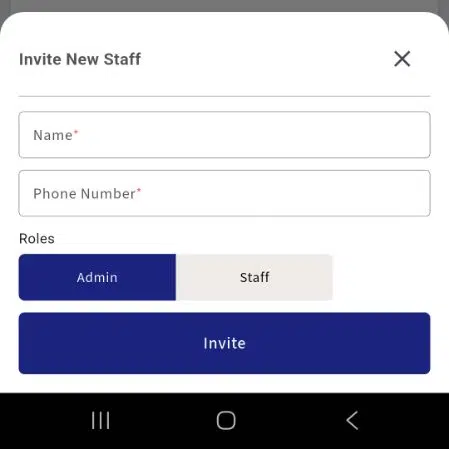
3.Edit Existing Staff Information: #
- To edit an existing staff member’s details, tap on the staff member’s name from the “Manage Staffs” list.
- A “Staff Information” pop-up will appear.
- Here you can:
- Edit the “Name”.
- View the “Phone Number”.
- Change their “Roles” between “Admin” and “Staff”.
- Change their “Status” between “Active” and “Inactive”.
- After making changes, tap on the “Save” button to apply them.
- If you need to remove the staff member, tap the “Delete” button.