The Fit+club mobile app provides a robust system for managing “Payment In” transactions, allowing you to efficiently record incoming payments, settle outstanding invoices, and maintain accurate financial records.
💰 Quickly Managing Incoming Payments #
Efficient payment management is crucial for business operations. The Fit+club app simplifies the process of recording and tracking all payments received.
Feature Overview #
The Payment In Management feature allows you to:
- View and filter lists of all incoming payments by status (Open, Closed).
- Quickly add new payments, linking them to specific parties.
- Settle pending invoices for a selected party directly from the payment entry.
- Access detailed payment records.
- Download, share, or print payment receipts or summaries.
- Edit, Delete, or Clone existing payment records for flexibility and corrections.
Step-by-Step Instructions: #
- Log in to your Fit+club account on your mobile device.
- Navigate to the Sales Section (Initial Access Point):
- From the bottom navigation bar of the app, tap the “Sales” icon.
- On the Sales Dashboard, locate and tap the three-dot menu icon at the top right corner (next to the “+” icon).
- From the dropdown menu that appears, tap on “Payment In”.
- View and Filter Payment In Lists:
- You will now be on the “Payment In” list screen. This screen displays a list of all incoming payments. Each entry typically shows:
- Payment Number (e.g.,
# PYI/AB00006). - Party (Client) Name.
- Mode of Payment.
- Date and Time of the payment.
- Amount received.
- Status (e.g.,
OpenorClosed).
- Payment Number (e.g.,
- At the top, you can filter the list by:
- “All”: Shows all payment records.
- “Open”: Displays payments that have been recorded but might not have fully settled associated invoices, or payments for which a balance remains.
- “Close”: Shows payments that have fully settled their associated invoices or accounts.
- Use the “Search…” bar or the filter icon (top right) to quickly find specific payment records.
- You will now be on the “Payment In” list screen. This screen displays a list of all incoming payments. Each entry typically shows:
- Add a New Payment In:
- On the “Payment In” list screen, tap the “+ Payment In” button at the bottom right.
- This will take you to the “Record Payment In” screen.
- Manage Payment Details:
- In the “General” section, you’ll see the Payment Number (auto-generated, e.g.,
PYI/AB00006) and Payment Date. You can tap “Edit” to modify these if needed. - Under the “Party” section, tap “Change” to select the client for whom the payment is being recorded.
- Enter the “Amount” received.
- Select the “Payment type” (e.g.,
Cash,Card,UPI). - You can also add an optional “Reference number”.
- In the “General” section, you’ll see the Payment Number (auto-generated, e.g.,
- Settle Pending Payments/Invoices:
- After adding the payment details and selecting the party, the app will typically show a section where you can link this payment to pending invoices.
- The payment will then be applied to the party’s outstanding invoices, settling them. You’ll see which invoices have been settled and the remaining balance.
- Tap “Save” to record the new payment.
Managing an Existing Payment In (Detailed Actions) #
Once a payment record is created, you can access its detailed view by tapping on it from the “Payment In” list (e.g., # PYI/AB00006). On the detailed payment screen, you’ll find various action options:
- Download: Tap the “Download” icon (downward arrow) to save the payment receipt or summary as a PDF file to your device. This option is typically present on the detailed view of an invoice or payment.
- Share: Tap the “Share” icon to open your device’s sharing options, allowing you to send the payment details via email, messaging apps, etc.
- WhatsApp: Tap the dedicated “WhatsApp” icon for quick sharing of the payment information with the client via WhatsApp.
- Print: Tap the “Print” icon (printer symbol) to generate a physical copy of the payment details.
Additionally, via the three-dot menu at the top right of the detailed payment view, you have further management options:
- Edit: Tap “Edit” to modify any details of the existing payment record, such as the amount, payment method, or associated reference.
- Delete: Tap “Delete” to permanently remove the payment record. Use this option with caution as it typically cannot be undone and will affect your financial and sales reports.
- Clone: Tap “Clone” to create a duplicate of the current payment record. This is useful if you need to record a similar payment quickly for the same or a different customer, saving time on data entry.
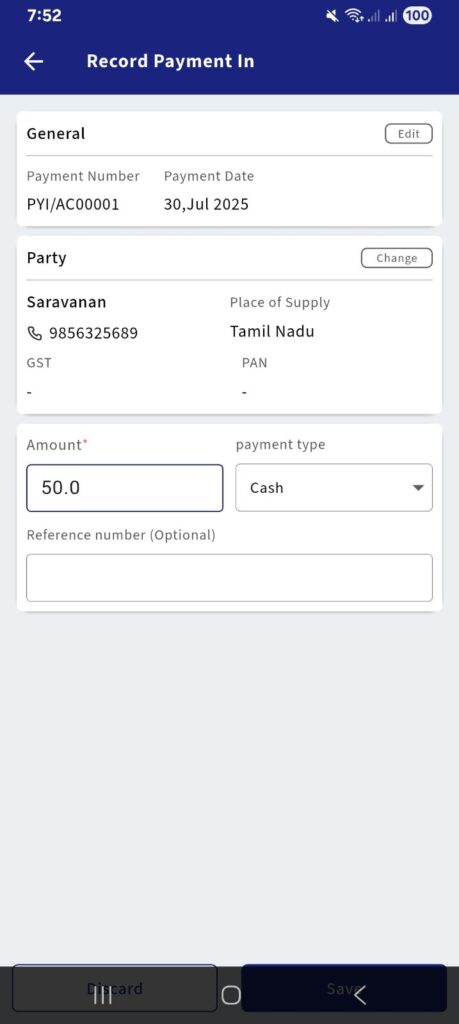
These comprehensive features ensure that you can effectively manage all aspects of your incoming payments within the Fit+club mobile app.