The Fit+club mobile app provides comprehensive functionality for managing Purchase Invoices, allowing you to accurately record goods and services received from your vendors and track associated payments.
🧾 Adding & Managing Purchase Invoices #
Purchase Invoices are crucial records of your financial liabilities to suppliers. Fit+club simplifies the process of recording, managing, and tracking payments for these invoices.
Feature Overview #
The Purchase Invoice Management feature enables you to:
- Create new purchase invoices to record incoming goods/services.
- Add payments directly against a purchase invoice.
- View a list of all purchase invoices and their payment status.
- Access detailed invoice information, including payment history.
- Generate and view payment statements for individual invoices.
- Download, share, or send purchase invoice documents.
Step-by-Step Instructions: #
- Log in to your Fit+club account on your mobile device.
- Navigate to the Purchases Section:
- From the dashboard (the app’s main screen after login), locate the three-dot menu icon at the bottom right corner of the screen.
- Tap this three-dot menu icon.
- A pop-up menu will appear from the bottom. From this menu, tap on the “Purchases” navigation option. This will expand to show further purchase-related options.
- Then, tap on “Purchase Invoice” from the expanded “Purchases” menu.
- View and Filter Purchase Invoice List:
- You will now be on the “Purchase Invoice” list screen. This screen displays a list of all existing purchase invoices, showing details such as:
- Invoice Number (e.g.,
# PI/AB00001). - Party (Vendor) Name.
- Date of the invoice.
- Total Amount.
- Status (e.g.,
Unpaid,Partially Paid,Paid).
- Invoice Number (e.g.,
- You can typically filter the list by status (e.g., “All”, “Paid”, “Unpaid”) and use the “Search…” bar or the filter icon (top right) to quickly find specific purchase invoices.
- You will now be on the “Purchase Invoice” list screen. This screen displays a list of all existing purchase invoices, showing details such as:
- Create a New Purchase Invoice:
- On the “Purchase Invoice” list screen, tap the “+” button at the bottom right corner.
- This will take you to the “Create Purchase Invoice” screen.
- You’ll need to fill in details such as:
- Party (Vendor): Select the supplier from whom you received the invoice.
- Items: Add the products or services listed on the invoice, specifying quantities and rates.
- Invoice Number: Enter the vendor’s invoice number.
- Invoice Date: The date on the vendor’s invoice.
- Other details: Discounts, taxes, etc., as applicable.
- Tap “Save” to create the new purchase invoice.
Managing Invoice Documents (Download, Share, Message) #
From the detailed “Purchase Invoice” screen, you have options to manage the document:
- Download: Tap the “Download” icon (downward arrow) to save the purchase invoice as a PDF file to your device.
- Share: Tap the “Share” icon to open your device’s sharing options, allowing you to send the PDF invoice via email, messaging apps, etc.
- Message (WhatsApp): A dedicated “WhatsApp” icon may be present for direct sharing via WhatsApp.
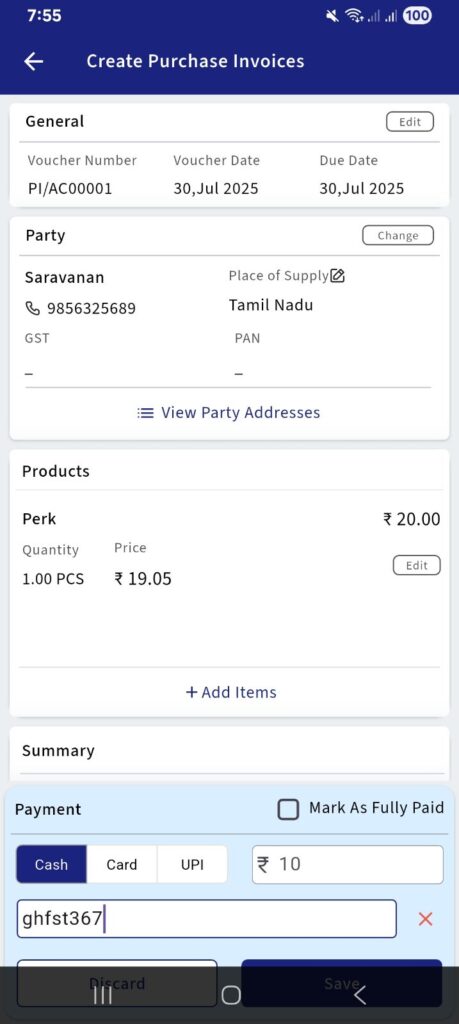
By utilizing these features, you can efficiently manage your purchase invoices, track payments, and maintain accurate records of your vendor liabilities within the Fit+club mobile app.